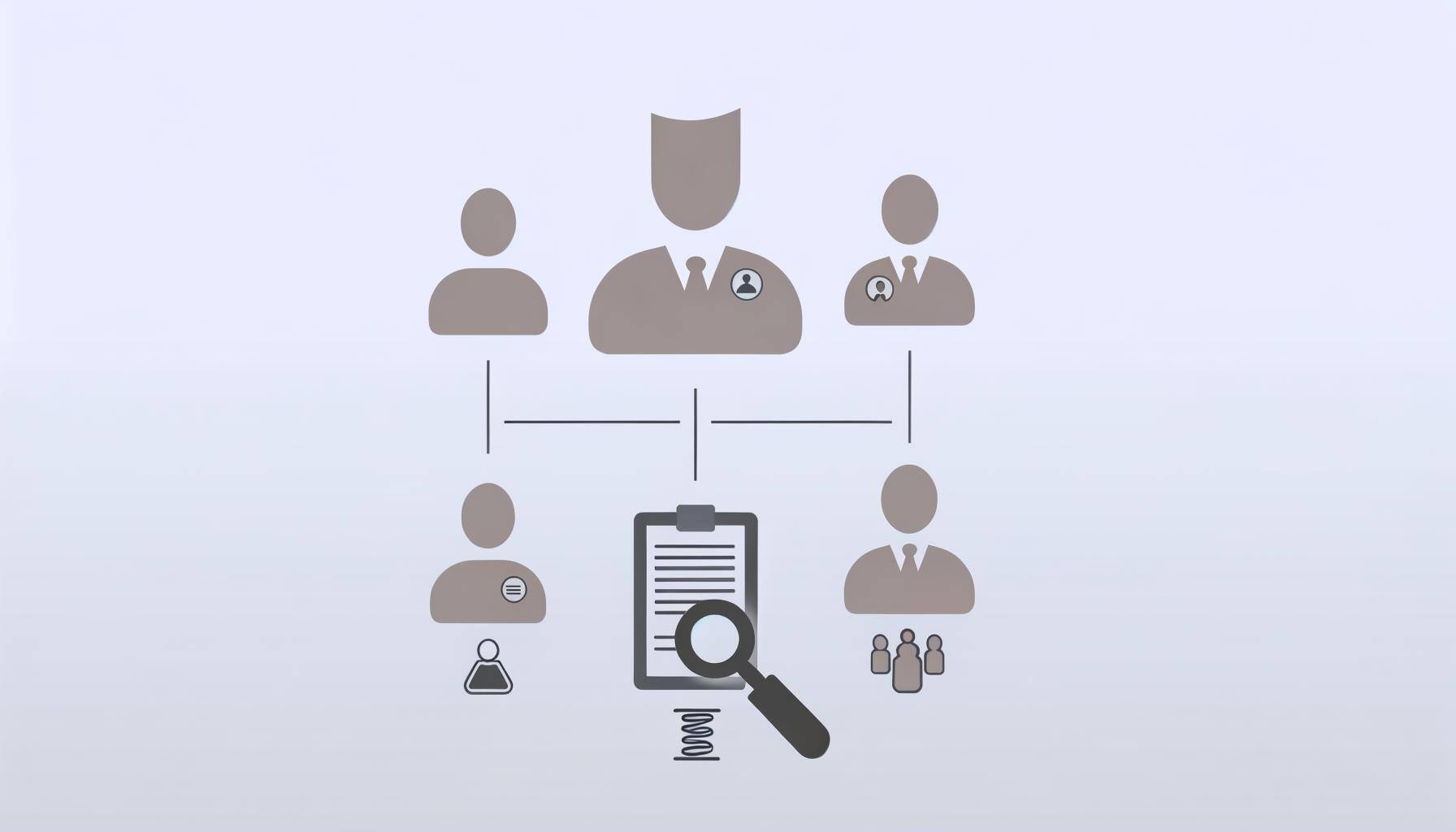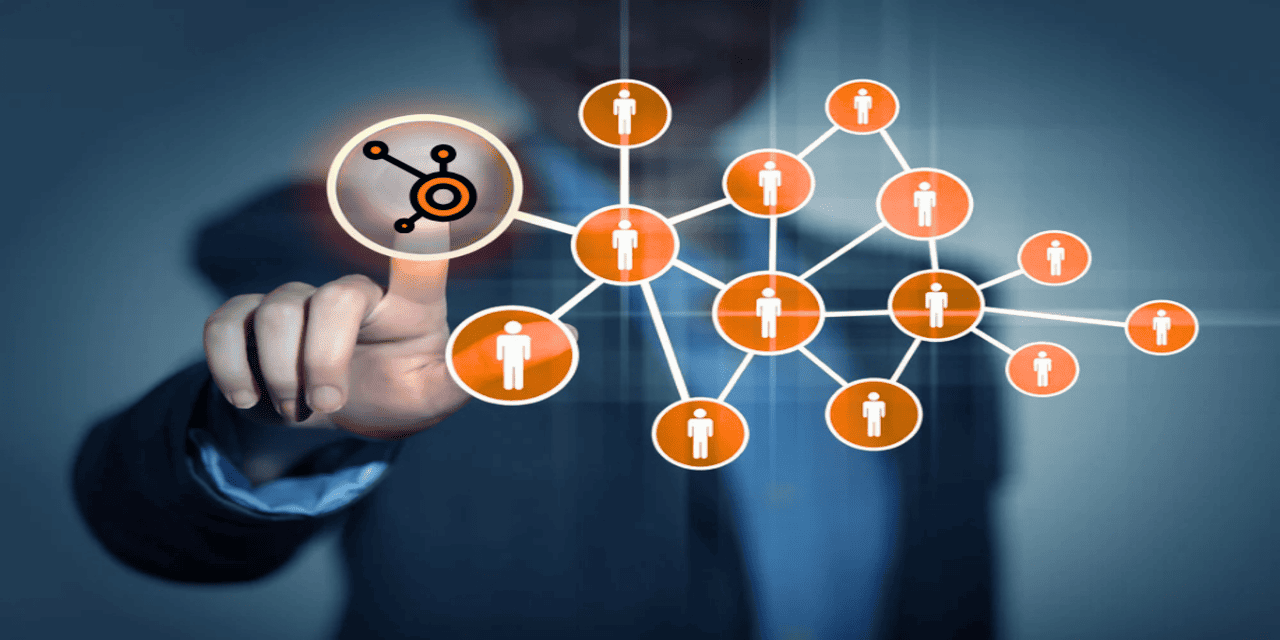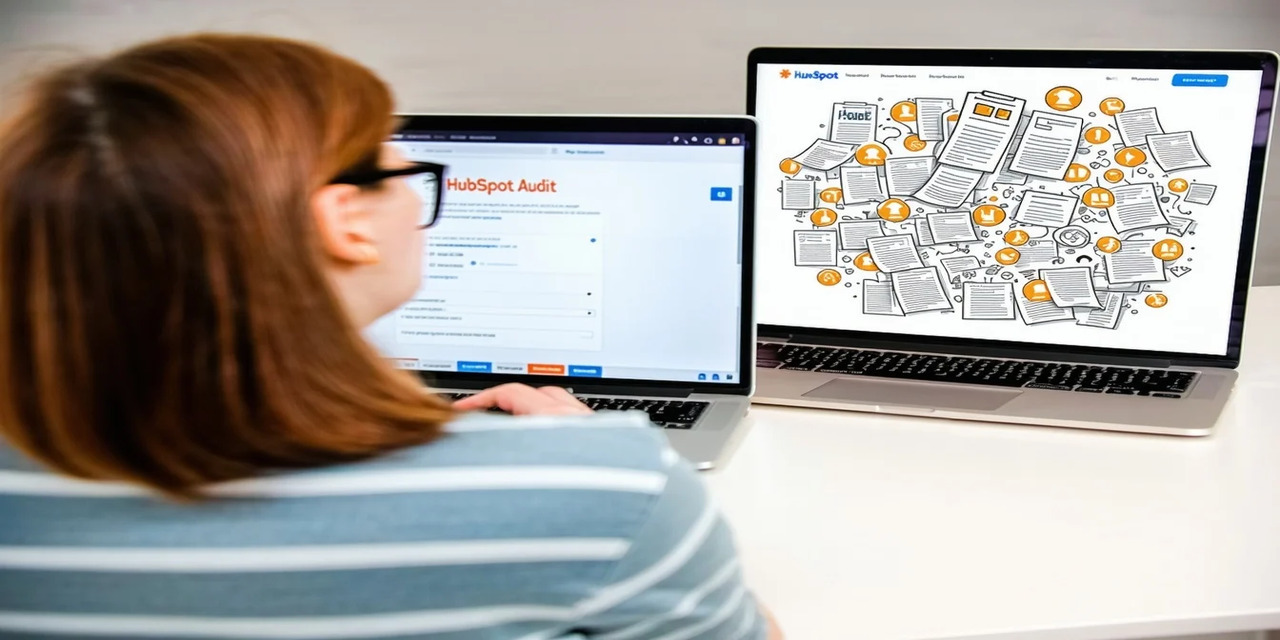-
Services
- Working with us
- References
- About us
- Blog
Getting found online:
Inbound Services
You want to increase your reach in the digital world? We develop a system that serves pre-qualified contacts on a silver platter.
Grow better:
HubSpot Services
Are you looking for digitization in all your business areas? Our systems combined with the HubSpot platform are the solution.
Increasing revenue:
Sales Services
Do you feel like you're just not getting the most out of your sales power? We digitize your sales and make it more efficient and scalable.
Understanding data:
Data Services
You want the techie stuff? We create interfaces and develop customized software solutions.


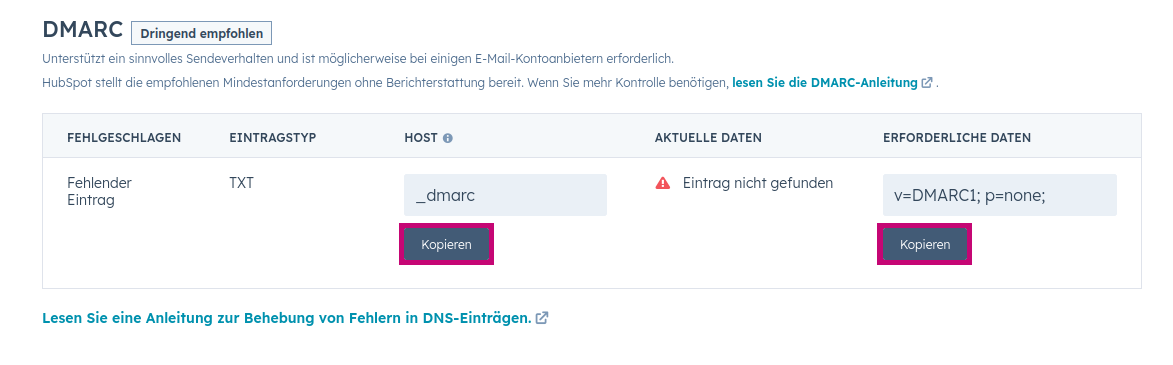
.png?width=1276&name=Bildschirmfoto%202024-01-23%20um%2009.41.17%20(1).png)