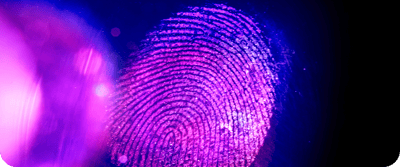CIXON Pro - Getting Started
Introduction
Welcome to the getting started guide for „CIXON Pro“, a HubSpot theme designed for Companys. In this documentation, we'll walk you through the essential steps to set up and configure "CIXON Pro" for your HubSpot website. Let's get started!
Theme Installation
- Log in to your HubSpot account.
- Navigate to the marketplace icon > Select Asset Marketplace. Here you can find HubSpot CMS themes, modules, and templates for your website.
- Install/Buy the CIXON Pro theme. You get two options, to set it as your active theme and start building your site and to set it as your active theme and edit theme settings. Choose either and start editing theme settings.
Change Theme
- Start by creating a website page. Go to Marketing > Website > Website Pages
- Click on Create option to create a page > Name it
- On the choose template page, select themes dropdown > select Change theme
- All downloaded themes will be listed down
Configure the Homepage
- Select "Home" from the theme template menu.
- Customize the hero section by adding a compelling image and inviting text.
- Configure the sections below the hero section to highlight your key offers, services, or features.
- Save your changes and publish the homepage.
Set up the Team Page
- Navigate to "Pages" > "Create a new page".
- Choose „Team“-template and give your page a proper name like "Our Team".
- Click on "Add content" and select the necessary modules from the CIXON Pro Theme set to design the team page.
- Add images and descriptions for each team member and organize them as needed.
- Save your page and publish it.
Create the About Us Page
- Navigate to "Pages" > "Create a new page".
- Choose „About“-template and give your page a proper name like "About Us".
- Click on "Add content" and select the necessary modules from the CIXON Pro Theme set to design the About Us page.
- Customize the content of the About Us page to present information about your company, mission, history, and values.
- Add images, texts, and other elements to make the page informative and engaging.
- Save and publish the About Us page.
Fine-tuning and Testing
- Review your website for consistency and design across different devices.
- Test all links, forms, and interactive elements to ensure they function properly.
- Make further adjustments as needed to ensure your website works optimally and looks appealing.
With this setup guide, you should be able to successfully configure the CIXON Pro Theme in HubSpot and customize your website to suit your needs. If you need further assistance, HubSpot's documentation and support team are available to help.