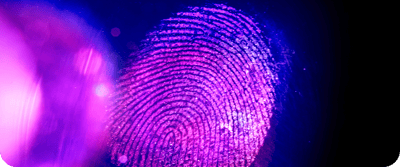Introduction
This guide will walk you through the installation and configuration of our app so that you can take full advantage of the seamless integration of recruitment features in HubSpot. Let's modernize and optimize your recruitment process together!
Requirements:
No special licenses are required.
Function overview
Setting up your Hubspot portal (video app installation)
By connecting the app to your account, all functions and dependencies required for operation are first installed in your Hubspot portal. This includes:- Properties and property groups in contacts and companies (possibly image)
- a form for submitting applications (see image 2)
- a function for creating an anonymous applicant profile with the following elements:
- a CRM card in the contact objects in the right sidebar
- two templates in the DesignManager
- a landing page template for the anonymous applicant profile
Automatic contact generation
The installed form "CIXON-RecruitmentHub-Form" is used to submit applications. When this form is submitted, a contact is automatically created in HubSpot.After installation, you can customise the form independently of us according to your own requirements.
Anonymous expose
The "Anonymous applicant exposé" function is an extension within HubSpot that allows you to create anonymized applicant exposés directly from the CRM.When installing the Recruitment Hub app, 2 templates are created in the Design Manager (menu Content -> Design Manager) and a landing page template (menu Content -> Landing Pages).
The structure of the landing page may not be changed, but texts may be adjusted and the following adjustments must be made:
- The template company logo must be replaced with your company logo.
- The company name and website must be replaced under Contact person.
- Set the font color in the email settings
(Video: Exposé Template Config)
To make it easy to create an anonymous applicant profile, we recommend adjusting the contact view as follows:
- Navigate to the menu CRM -> Contacts and open any contact
- Click Customize record in the top right of the middle bar
- Click on Default view or create a new view
- Click on Add Card in the left bar and create a new card via Create Card
- Select Property list (small) and assign a name (e.g. Anonymous applicant profile)
- In the Properties tab, please add the following properties and click Save:
- Job title
- Gender
- Work experience (years)
- Salary expectations (gross/year)
- Availability / notice period
- Language skills
- Specialist focus
- Educational background
- Career history
- Employee responsible for contact Job title
- Employee responsible for contact Telephone number
- Move the card to the 2nd position
- Move the Recruitment Hub card to the top under Leads in the right-hand bar
- Press Save and exit
How it works
- Access to the CRM card:
- Navigate to the menu CRM -> Contacts and open any contact
- The CRM card "Recruitment Hub" with the title "Anonymous applicant profile" now appears in the right-hand bar
- In the left bar there is also a card (e.g. Anonymous applicant profile) where you can set the properties to be included in the anonymous applicant profile.
- Fill in the properties:
- Set all properties of the contact, as well as the responsible employee and click on Save to save them
- Now reload the page to be able to check the content for the anonymous applicant profile in the CRM card again
- Creation of the exposé:
- Now click on "Create anonymous applicant profile"
- You should now see a new applicant profile under the menu Content -> Landing Pages, which is anonymized and contains the RecordID of the contact for identification purposes
If you have any questions or comments, please contact us at
support@recruitmenthub.cixon.de